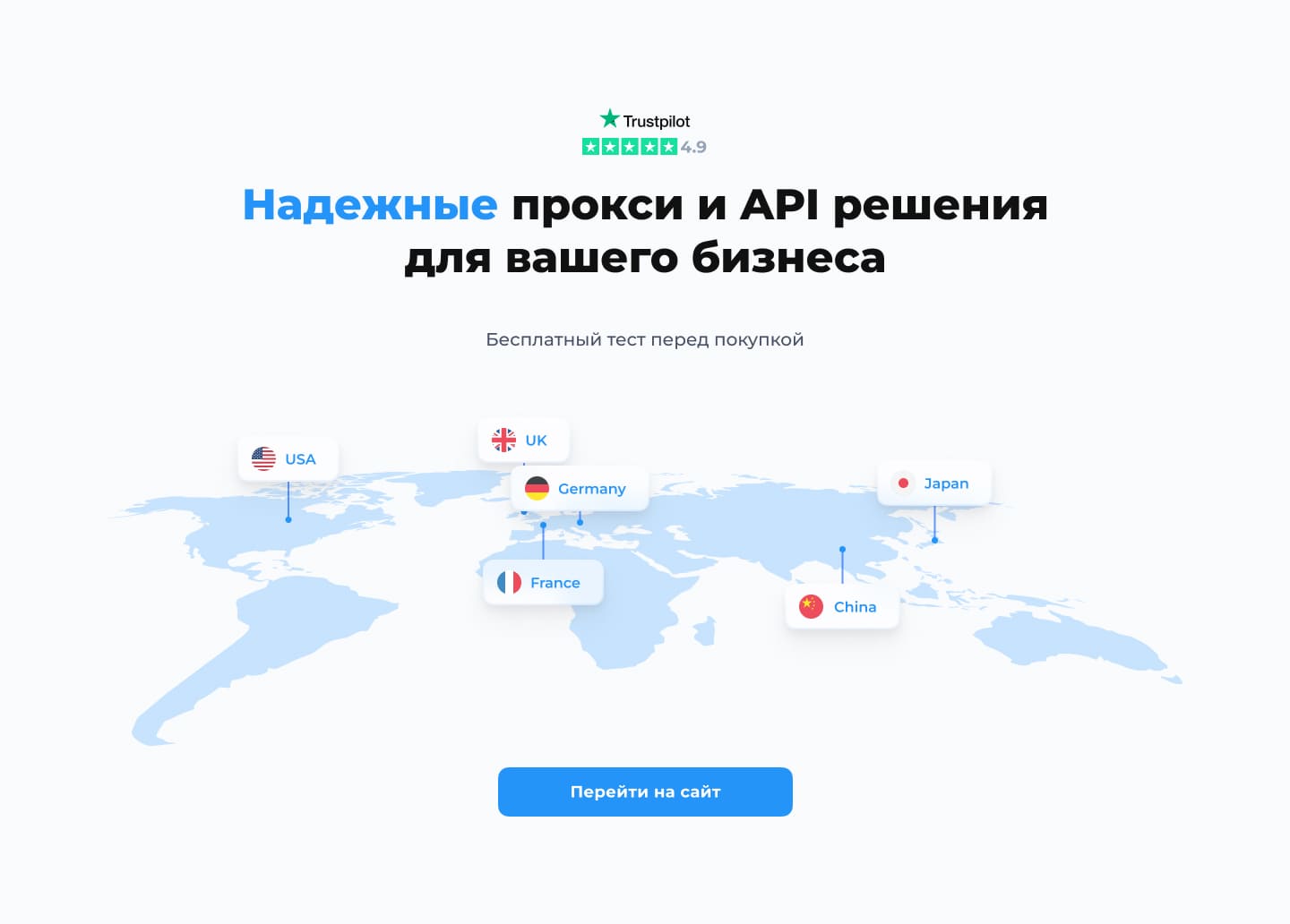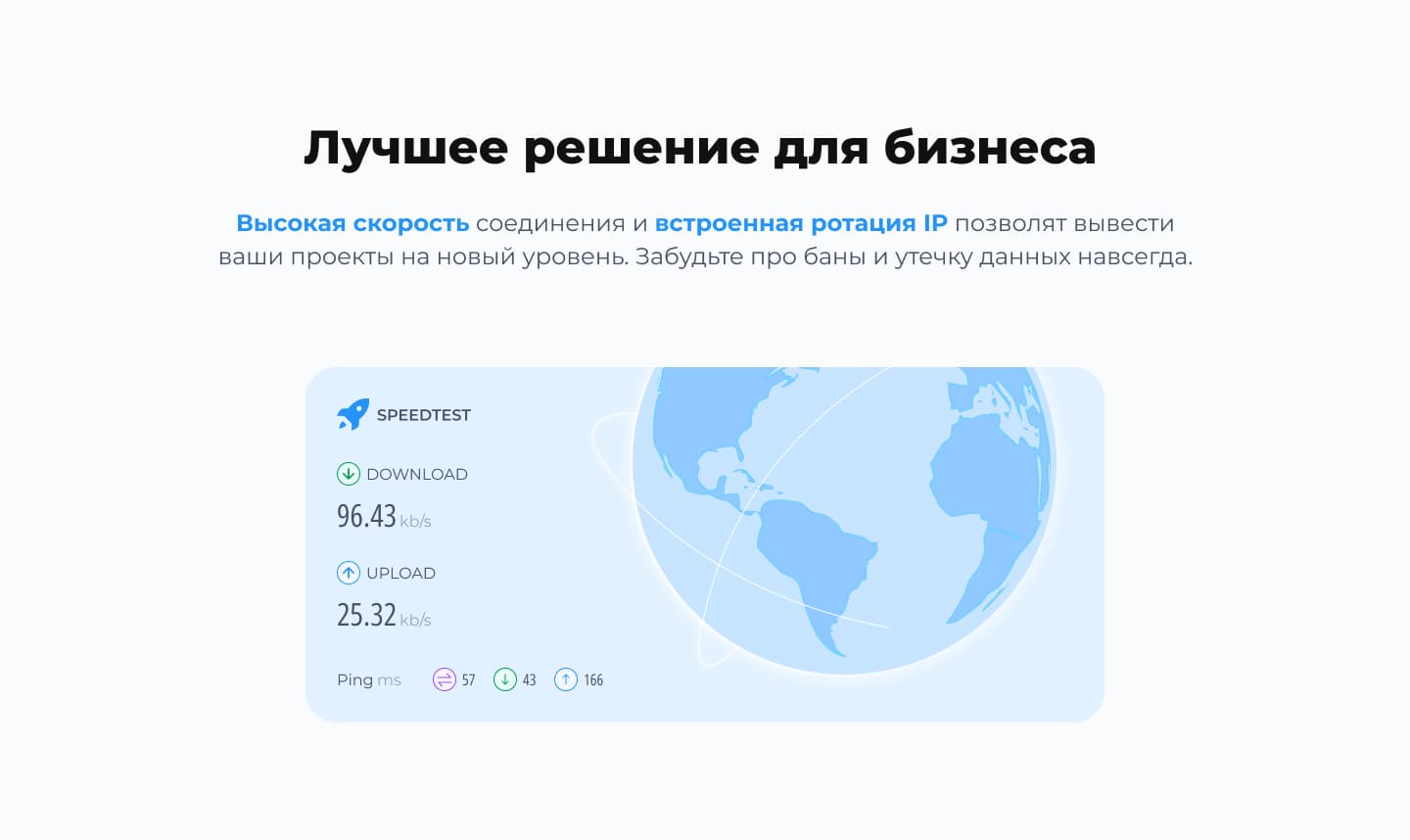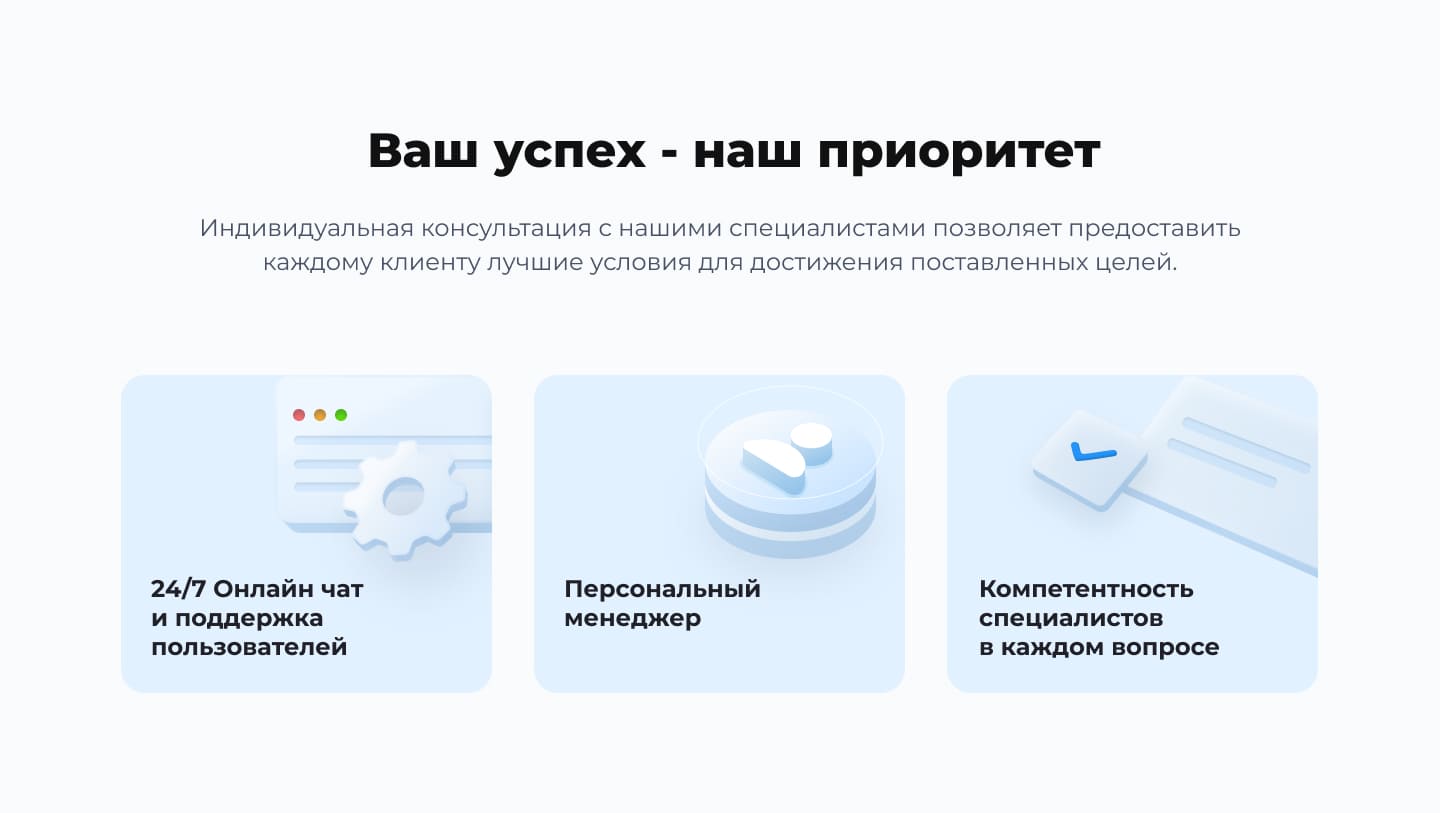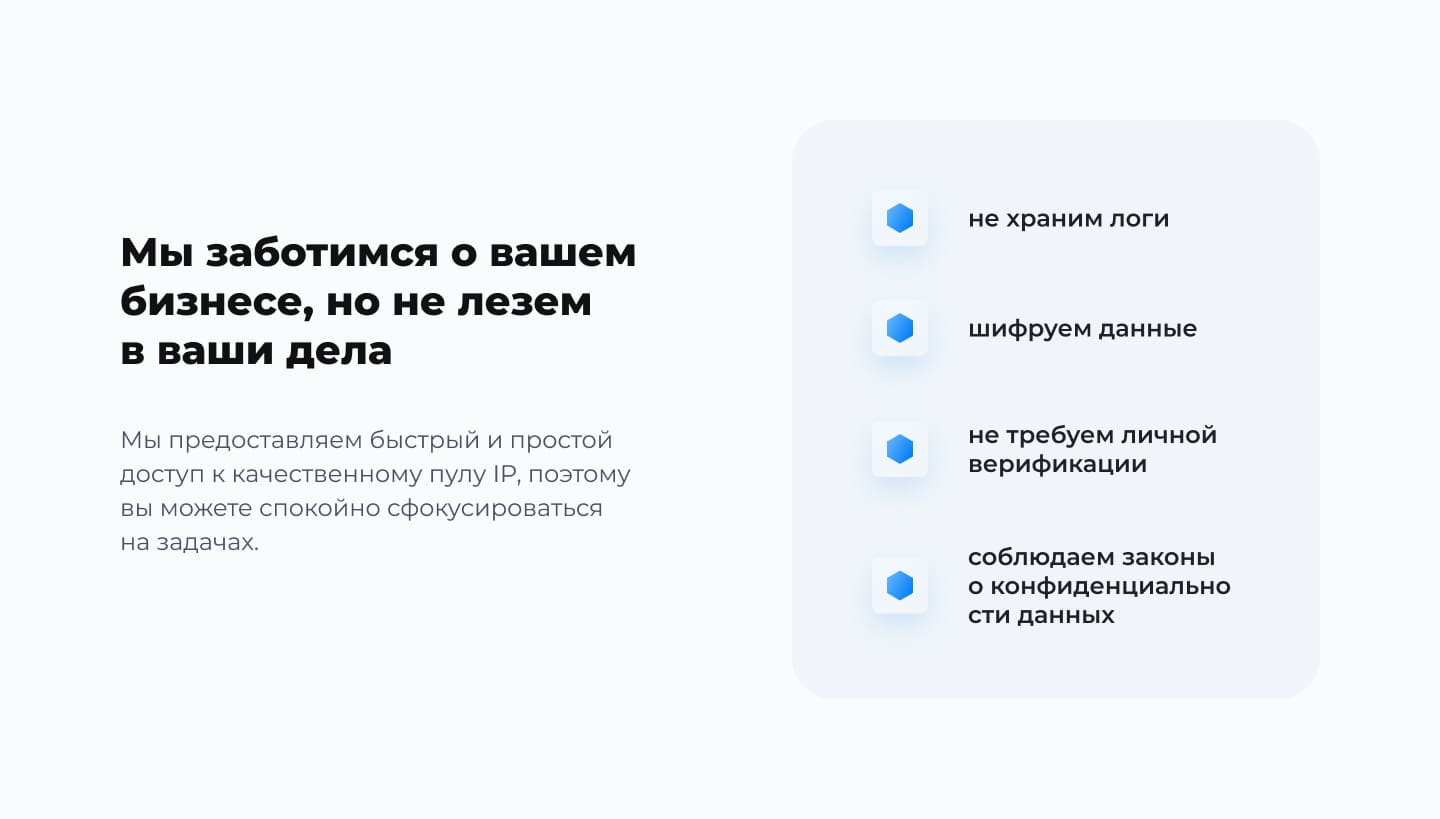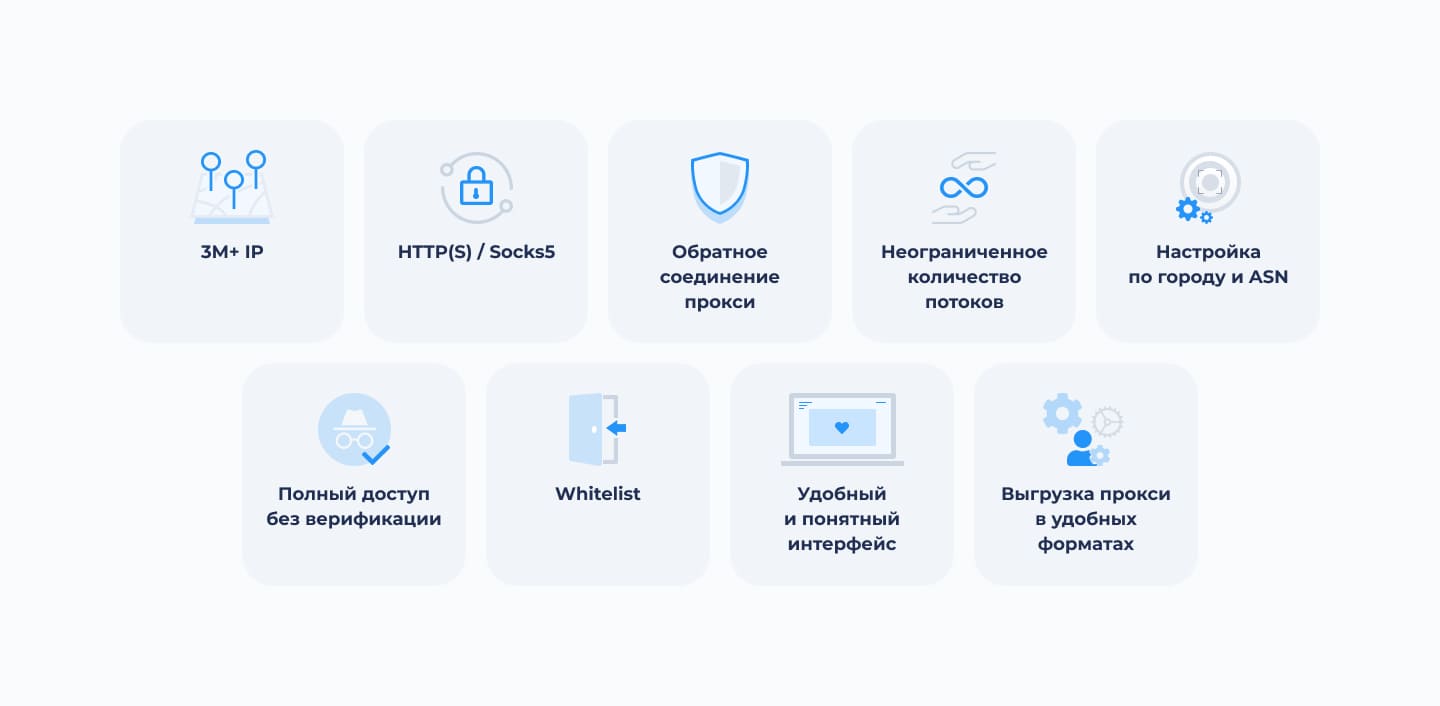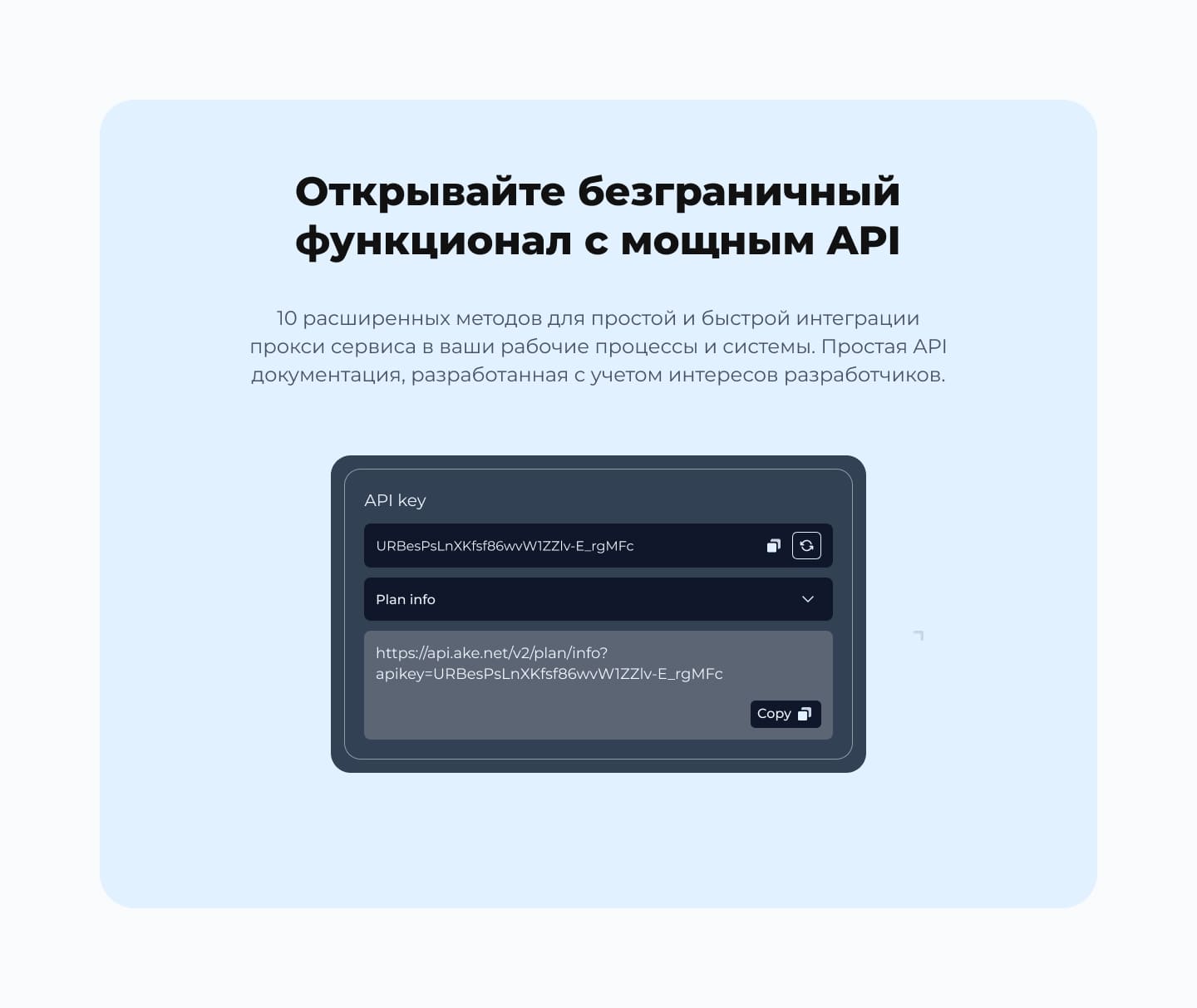Вы используете устаревший браузер. Этот и другие сайты могут отображаться в нём некорректно.
Вам необходимо обновить браузер или попробовать использовать другой.
Вам необходимо обновить браузер или попробовать использовать другой.
Продам Надежные прокси и API решения для вашего бизнеса | Бесплатный тест
- Автор темы Akenet
- Дата начала


Здравствуйте! Подскажите, пожалуйста, что вы имели ввиду?)По-моему это очевидно. Вы не пробовали поискать в google.com?
Hi, this is Ake! There are so many services you can use with proxy. We want to tell you how to use them using Ake.net
Let's take the service GoLogin. What is it?
GoLogin is a browser service that allows you to create multiple profiles with different settings and values, so that each profile is unique and has its own browser environment. This allows users to manage multiple accounts on different platforms without being detected due to the fact that each account is managed in a separate profile with its own browser environment. This gives the impression that accounts are managed from different devices and browsers, which provides additional security and privacy.
How to use it?
Step 1: With a funded account, log in to your Ake.net control panel and click on "Generate Proxy port" to generate IP addresses and ports for use with GoLogin.
Step 2: Specify the location down to the city, and click on "Create ip: port".
Step 3: In the session type section, you have the option to select the appropriate IP type.
Step 4: Then you are automatically taken to the "My Proxy ports" section.
Step 5: Click on the IP you created and you will see the sections "Proxy", "Login", "Proxy", "Proxy password". We will still need this.
Step 6: Now go to GoLogin and launch it. Find "New Profile" and click on it.
Step 7: Give the new profile a name you can remember. There are many tabs below - "Basic", "Proxy", "Time Zone", "Extensions", "WebRTC", "Geolocation" and "Others".
Step 8: Make sure you have the "Proxy" tab. Select the "Your Proxy" tab - and choose the type of proxy you want.
Step 9: From the "Proxy" column, which is in Ake, take the IP address, making sure to separate the numbers before the comma and after.
Step 10: Then everything is in order, "Username" - "Login", "Password" - "Proxy password" or any other setting you want, depending on what you need.
Step 11: Next, click on "Verify Proxy" and if all is well, click on "Create Profile" and you have successfully configured the proxy on GoLogin.
Step 12: To verify, go to the list of profiles and click the start button attached to the profile you just created. The browser will be launched.
I hope this breakdown will be useful to you. Feel free to contact us with any questions, and don't forget, you can always test our service for free just by writing any message under our post!
Let's take the service GoLogin. What is it?
GoLogin is a browser service that allows you to create multiple profiles with different settings and values, so that each profile is unique and has its own browser environment. This allows users to manage multiple accounts on different platforms without being detected due to the fact that each account is managed in a separate profile with its own browser environment. This gives the impression that accounts are managed from different devices and browsers, which provides additional security and privacy.
How to use it?
Step 1: With a funded account, log in to your Ake.net control panel and click on "Generate Proxy port" to generate IP addresses and ports for use with GoLogin.
Step 2: Specify the location down to the city, and click on "Create ip: port".
Step 3: In the session type section, you have the option to select the appropriate IP type.
Step 4: Then you are automatically taken to the "My Proxy ports" section.
Step 5: Click on the IP you created and you will see the sections "Proxy", "Login", "Proxy", "Proxy password". We will still need this.
Step 6: Now go to GoLogin and launch it. Find "New Profile" and click on it.
Step 7: Give the new profile a name you can remember. There are many tabs below - "Basic", "Proxy", "Time Zone", "Extensions", "WebRTC", "Geolocation" and "Others".
Step 8: Make sure you have the "Proxy" tab. Select the "Your Proxy" tab - and choose the type of proxy you want.
Step 9: From the "Proxy" column, which is in Ake, take the IP address, making sure to separate the numbers before the comma and after.
Step 10: Then everything is in order, "Username" - "Login", "Password" - "Proxy password" or any other setting you want, depending on what you need.
Step 11: Next, click on "Verify Proxy" and if all is well, click on "Create Profile" and you have successfully configured the proxy on GoLogin.
Step 12: To verify, go to the list of profiles and click the start button attached to the profile you just created. The browser will be launched.
I hope this breakdown will be useful to you. Feel free to contact us with any questions, and don't forget, you can always test our service for free just by writing any message under our post!
Промокоды на бесплатные 3ГБ:
23BHU10
R5QOWX
Вставьте промокод в свой аккаунт. https://ake.net/c/H2pG
23BHU10
R5QOWX
Вставьте промокод в свой аккаунт. https://ake.net/c/H2pG
Доброе утро! Даём ещё 2 кода на тест сервиса:
4PIZY1
VSCDK3
Используйте код в своем аккаунте - https://ake.net/c/Ienx
4PIZY1
VSCDK3
Используйте код в своем аккаунте - https://ake.net/c/Ienx
Доброе утро! Даём ещё 2 кода на тест сервиса:
C7SNRT
RZQCTG
Используйте код в своем аккаунте - https://ake.net/c/4pep
C7SNRT
RZQCTG
Используйте код в своем аккаунте - https://ake.net/c/4pep
Всем привет! Напоминаем, что при использовании наших прокси вам также доступен API для взаимодействия с ними! С большим списком всех доступных команд можно ознакомиться в личном кабинете.
Прокси по ссылке - очень удобное средство в случае, если вам необходимо в один момент получить множество адресов. Просто добавьте адрес(а) в whitelist, укажите настройки выдаваемых прокси (тип, страну, количество) в вашем Личном кабинете.
Готово! Теперь при вставке ссылки прокси будут выданы автоматически!
Готово! Теперь при вставке ссылки прокси будут выданы автоматически!
Поделиться: